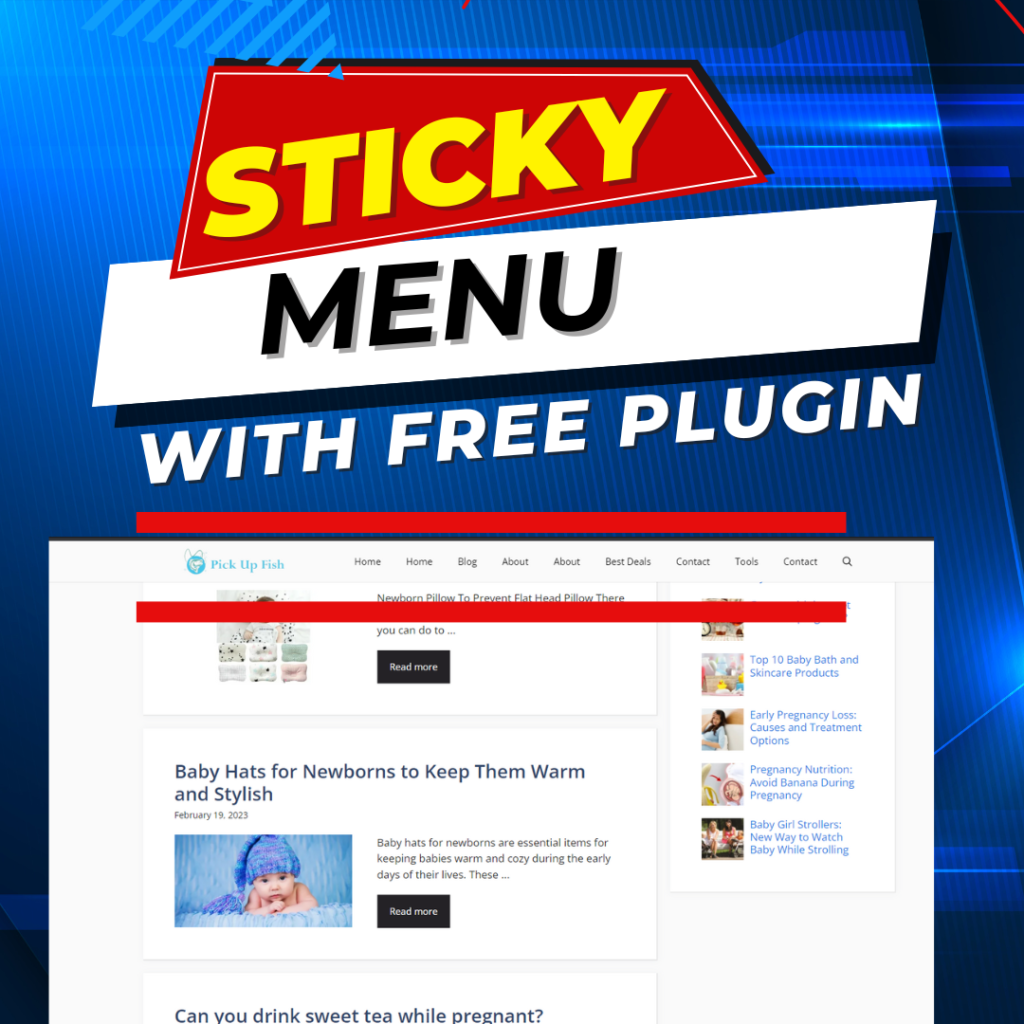Are you looking to enhance the user experience on your website? One effective way to do this is by implementing a sticky menu. A sticky menu, also known as a fixed or floating menu, remains visible at the top of the page as users scroll down, providing easy access to navigation links and important sections of your site. In this article, we’ll explore how to create a sticky menu on your website using the popular GeneratePress theme.
Why Use a Sticky Menu?
A sticky menu offers several benefits for website usability:
- Improved Navigation: Users can quickly access menu items without having to scroll back to the top of the page.
- Enhanced User Experience: By keeping essential navigation elements within easy reach, you can create a smoother browsing experience for your visitors.
- Increased Engagement: With easier navigation, visitors are more likely to explore your website further and engage with your content.
Getting Started with GeneratePress Theme
GeneratePress is a lightweight and flexible WordPress theme known for its customization options and performance. If you haven’t already, install and activate the GeneratePress theme on your WordPress site.
Creating a Sticky Menu
To create a sticky menu using the GeneratePress theme, follow these steps:
- Install a Sticky Menu Plugin: Search for a sticky menu plugin in the WordPress plugin directory. One popular option is the “Sticky Menu (or Anything!) on Scroll” plugin.
- Activate the Plugin: Once installed, activate the plugin from the WordPress dashboard.
- Configure Sticky Menu Settings: Navigate to the plugin settings and configure the sticky menu options. You can customize the appearance, behavior, and placement of the sticky menu to suit your preferences.
- Select the Primary Menu: Choose the menu that you want to make sticky. Typically, this is your primary navigation menu.
- Adjust Styling (Optional): Customize the appearance of the sticky menu to match your website’s design. You can modify colors, fonts, and other styling elements to ensure consistency with your brand.
Testing and Optimization
After implementing the sticky menu, it’s essential to test its functionality across different devices and screen sizes. Ensure that the menu remains visible and functional on desktops, tablets, and smartphones. Make any necessary adjustments to optimize the user experience across all devices.
Conclusion
By creating a sticky menu on your website using the GeneratePress theme, you can enhance navigation, improve user experience, and increase engagement. Follow the steps outlined in this article to implement a sticky menu effectively and provide your visitors with a seamless browsing experience.
Remember to regularly test your website to ensure that the sticky menu functions correctly across various devices. If you encounter any issues or have questions, don’t hesitate to reach out for assistance.
Thank you for reading, and happy website building!